Create Patient Password: Steps with Pictures
1. This is
an example of the email the patient receives:
2. Once they click the link in the email, this is the page they are directed to:
3. After they successfully enter a password they want to use,
this is the screen they see:
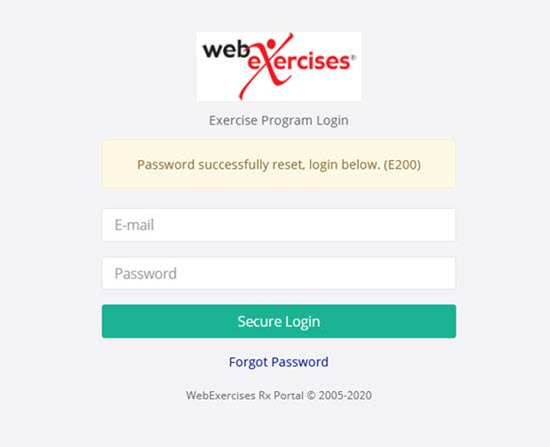
4. If they go back and click the same link in the email, this
is the new page they are directed to:
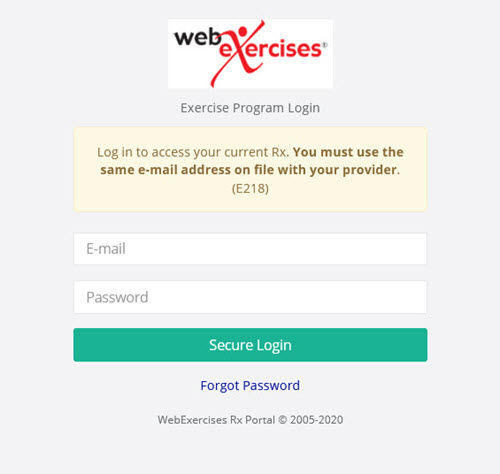
Related Articles
Patient Onboarding Assistance
Help your patients get started with WebExercises! Forward this video to them for detailed instructions on how to create their password, login and access their exercise program. <br>How do I change my password?
To change your password, navigate to the account details under Provider. There is a button to reset your password that will send a password reset link to your email addressUnderstanding the Patient Dashboard
The patient dashboard displays the status of the Rx Email and the Feedback. If you hover over the green dot it will explain the details of the email status. If there is nothing next to the patient name, it means the patient was not emailed the ...How to create an exercise program in PostureScreen
Click here to learn how to create an exercise program in PostureScreen MobileTrouble Logging In?
If your subscription is current, then follow the steps below. Double check your username and password. Make sure you are using the Provider login and not the Patient login page. Make sure there are no blank spaces before or after the email address ...